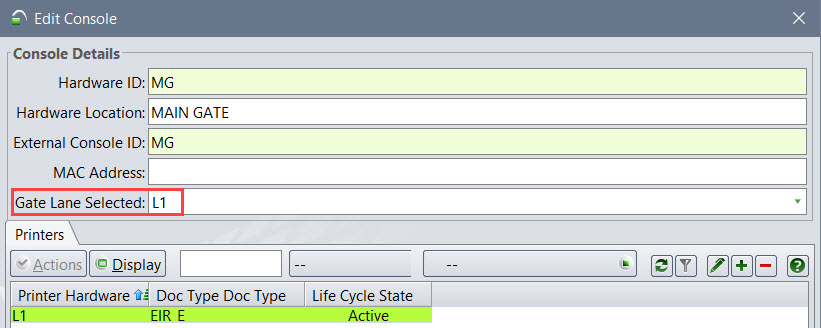
You can view the entry lane (for an ingate transaction) or the exit lane (for an outgate transaction) under the Lanes tab (on page 1) in the Truck VIsit Inspector (on page 1).
To view the lane that is associated with a gate transaction in the Truck Visit Inspector:
Associate the console with the gate lane. See Consoles tab (on page 1).
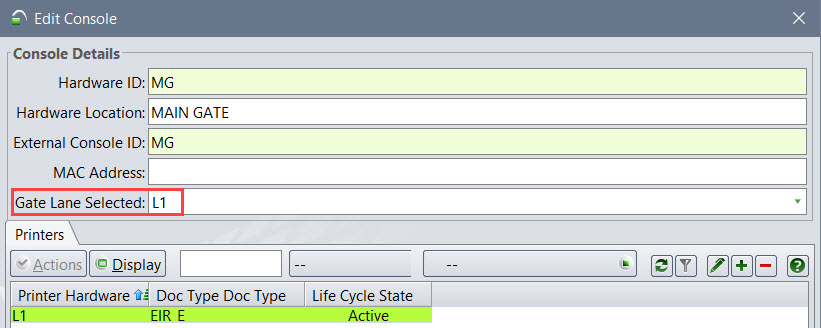
Assign the console to the gate using the Gate form (on page 1).
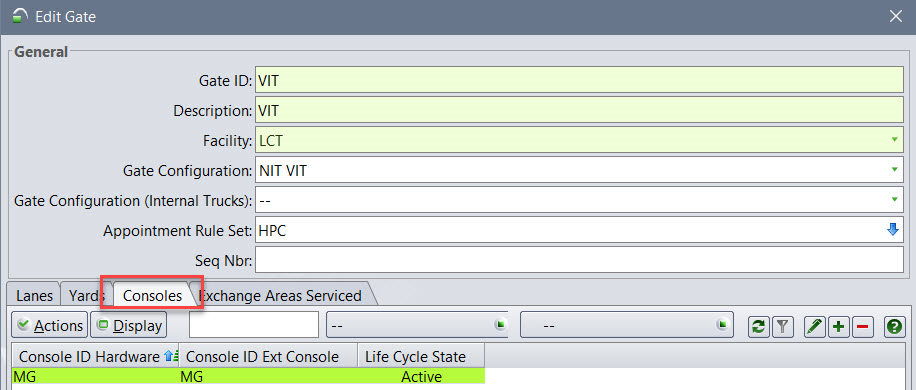
Enter the Console ID in the Select Console form (on page 1) that appears when you try to open a gate form. The Select Console form appears only the first time that you open a <GateStage> form for the first time during a session.
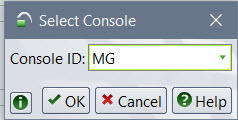
Add the Lane field to your gate form. See Adding Form Fields (Tran Type) (on page 1)
When you provide the truck, driver, lane ID, etc. at the gate, N4 populates the entry or exit lane.

Once this is done, you can view the exit or entry lane information in the Lanes tab (on page 1) in the Truck Visit Inspector. (on page 1)
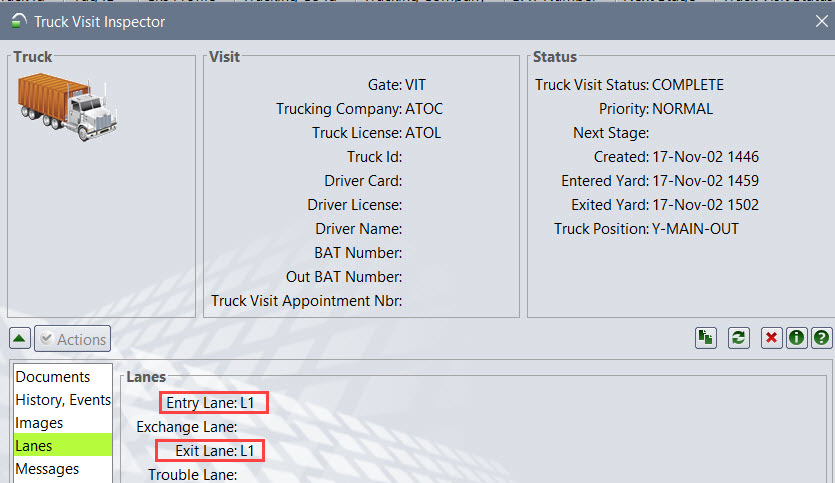
: N4 displays the lanes associated with the gate only if you selected the console ID in the Select Console form (on page 1). If you did not select the console ID, you must manually enter a value in the Entry Lane (at the ingate) or the Exit Lane field (at the outgate) in the Truck Details area in the <GateStage> tab (on page 1).